안드로이드 스튜디오 Boolean 사용하기
- Android Studio
- 2020. 7. 7.
계발에서 개발까지
Boolean (논리형) 간단하게 사용해 보기
불리언(boolean) 자료형은 논리 자료형이라고도 하며, 참(true)과 거짓(false)을 나타내는데 많이 사용합니다.
저는 오늘 구현해볼것은 버튼 클릭시 뷰2개가 번갈아 나오도록 할 수 있게 해보겠습니다.
activity_main.xml
일단 액티비티를 구성해보겠습니다. 버튼 하나와 그 밑에 뷰 2개를 이용해서 버튼 클릭시 번갈아 나올 수 있도록 구성합니다.
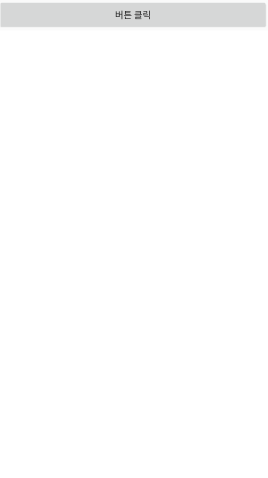
<?xml version="1.0" encoding="utf-8"?>
<LinearLayout xmlns:android="http://schemas.android.com/apk/res/android"
xmlns:app="http://schemas.android.com/apk/res-auto"
xmlns:tools="http://schemas.android.com/tools"
android:layout_width="match_parent"
android:orientation="vertical"
android:layout_height="match_parent"
tools:context=".MainActivity">
<LinearLayout
android:layout_width="match_parent"
android:gravity="center"
android:layout_height="wrap_content">
<Button
android:id="@+id/mButton"
android:layout_width="0dp"
android:layout_weight="1"
android:layout_height="wrap_content"
android:text="버튼 클릭"/>
</LinearLayout>
<LinearLayout
android:orientation="vertical"
android:layout_width="match_parent"
android:layout_height="match_parent">
<View
android:id="@+id/View_1"
android:layout_width="match_parent"
android:layout_height="match_parent"
android:background="#FFFFFF"/>
<View
android:visibility="gone"
android:id="@+id/View_2"
android:layout_width="match_parent"
android:layout_height="match_parent"
android:background="#040404"/>
</LinearLayout>
</LinearLayout>이 때 뷰하나는 visibility = "gone"로 설정해두고 코드로 불러오게합니다.
MainActivity.java
public class MainActivity extends AppCompatActivity {
private View view1, view2;
private Boolean Bg_change = true;
@Override
protected void onCreate(Bundle savedInstanceState) {
super.onCreate(savedInstanceState);
setContentView(R.layout.activity_main);
view1 = findViewById(R.id.View_1);
view2 = findViewById(R.id.View_2);
findViewById(R.id.mButton).setOnClickListener(new View.OnClickListener() { // 버튼 클릭 리스너
@Override
public void onClick(View v) {
if (Bg_change == true) { //true일 때 실행
view1.setVisibility(View.GONE);
view2.setVisibility(View.VISIBLE);
Bg_change = false; // 실행 후 false로 변경
} else { // 다를 때
view1.setVisibility(View.VISIBLE);
view2.setVisibility(View.GONE);
Bg_change = true; // 실행 후 true로 변경
}
}
});
}
}
이제 버튼 클릭 시 뷰가 변하는걸 알 수 있습니다.
'Android Studio' 카테고리의 다른 글
| 안드로이드 탭레이아웃 (Tab Layout) 프래그먼트 구현하기 (1) | 2020.12.05 |
|---|---|
| 안드로이드 버튼클릭으로 프래그먼트 (Fragment) 화면 변경하기 (0) | 2020.12.03 |
| 안드로이드 토스트(Toast) 메시지 표시하기 (0) | 2020.06.29 |
| 안드로이드 스튜디오 웹뷰(WebView) 뒤로가기 제어 (0) | 2020.06.26 |
| 안드로이드 스튜디오 4대 컴포넌트란 (0) | 2020.06.26 |